
Find Your Perfect Background
When working with video, we often aim to have things moving, and it’s easy to forget the power of incorporating graphic backgrounds, instead of moving backgrounds. Still-graphics have the advantage of focusing the viewer on the message ahead of the background.
To that end, we’ve developed a large library of great-looking background graphics, ready to be drag-and-dropped into your favorite app.
In this brief article, I wanted to highlight some of our collections and how easy it is to use them in the app of your choice, whether it’s for video, presentations, and/or your social media posts.
If you want to skip ahead and check out the backgrounds. You’ll find graphic backgrounds, overlays, posters and more, in our graphic backgrounds section here.
How to Use Graphic Backgrounds in Video

Most of our backgrounds come in either JPG or PNG format, depending on what gives the best result. Both these formats are excellent for use in basically any app you can think of, including video editors.
TIP! Just drag the background you want to use onto your timeline, and extend the duration to fit the length of your video by dragging one end sideways. Our backgrounds also often come as collections with ten or more backgrounds, with a single theme, and will often work well in combination with each other.
Backgrounds in Presentations
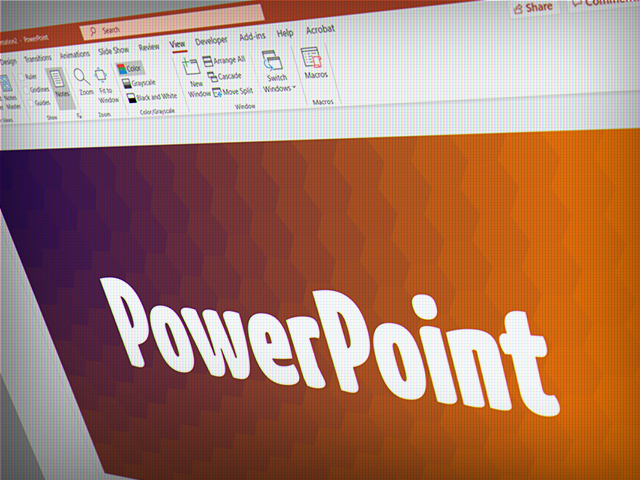
It’s just as easy to use them in Powerpoint or any other presentation themed app. Just drag the image into the app.
TIP! In Powerpoint, if you want to use the same background throughout your presentation, you can use the Design/Format Background functionality to set your background for the whole presentation at once.
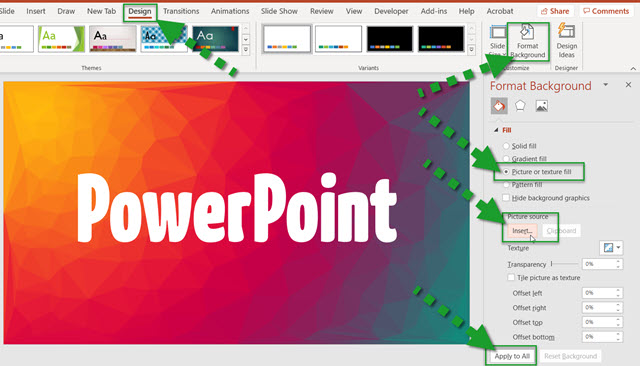
Backgrounds on Social Media
If you are using any kind of online tool to create social media posts, Callouts backgrounds will be a perfect compliment. Again, just drag-and-drop the backgrounds onto for example Canva, and use them as backgrounds.
I have tried this in multiple online tools and so far, most of them accept importing your own custom backgrounds without problems.
TIP! In Canva, after you dropped the background, simply right-click the background and choose Replace Background to automatically set it as your full background.
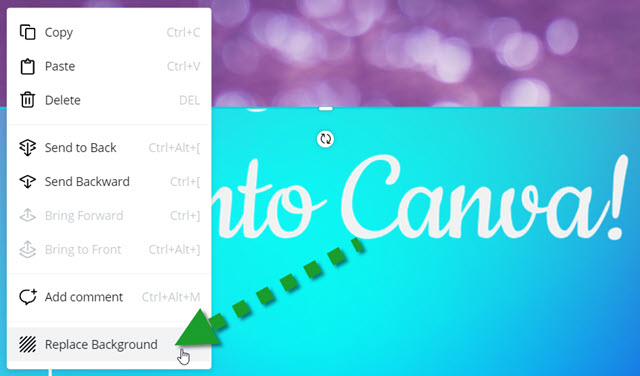
Pay attention to colors
Whether it’s video, a presentation, or social media, your choice of colors is important. Try to pick a background color that will complement the color of your text. Readability is important so make sure you have enough contrast between fore- and background.
Also avoid using a too busy background that distracts too much from your message.
TIP! Use any kind of colorize/hue functionality in your app to change the look of them to work even better with the colors of your project.
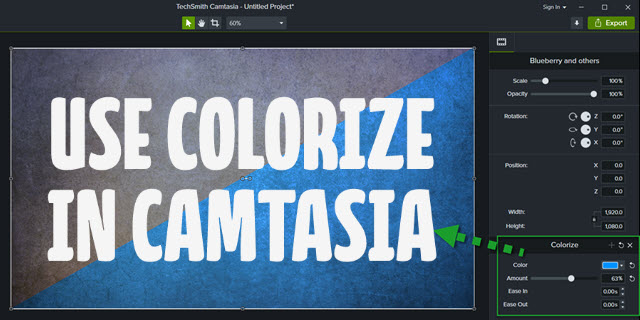
TIP! Use tools to find the best complementary colors. A favorite of mine is Colorhexa. It makes it very easy to find complementary and other support-colors.
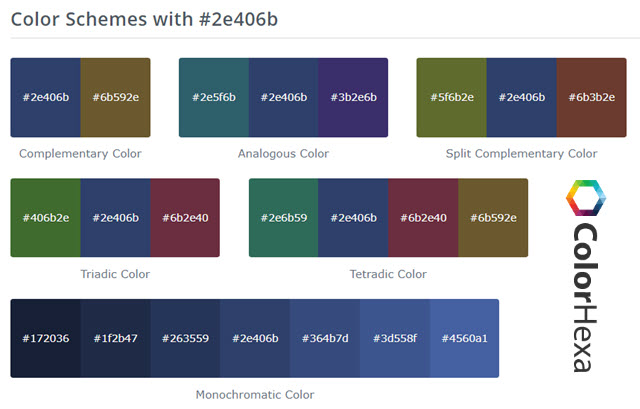
Find your perfect background
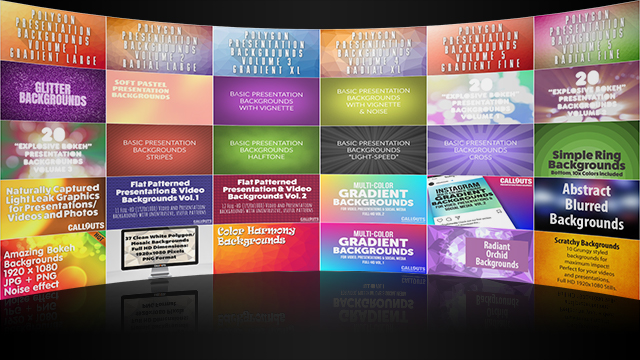
Now it’s time to find the perfect background for your project. Here we’ve featured some of our backgrounds, suitable as great backgrounds to complement your videos, presentations, and on social media.
Just click on the previews below to see more samples of each collection.






 Basic Presentation Backgrounds Seven Different Volumes Available
Basic Presentation Backgrounds Seven Different Volumes Available
 Six Different Low-Poly Volumes Available
Explosive Bokeh, three different volumes available. As well as a free version
Six Different Low-Poly Volumes Available
Explosive Bokeh, three different volumes available. As well as a free version


 Multi-Color Gradients, three volumes available
Multi-Color Gradients, three volumes available
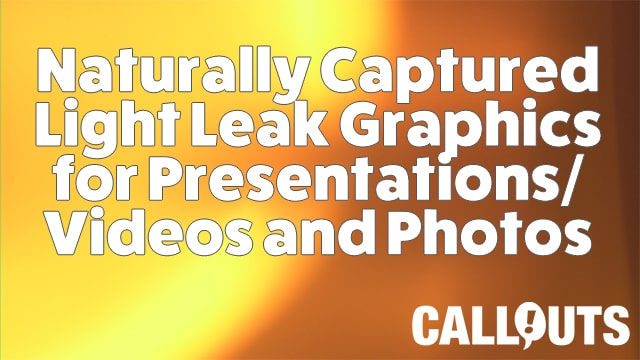

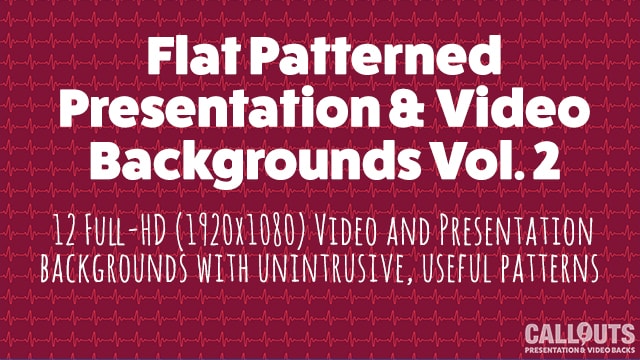 Flat Pattern backgrounds, two volumes available
Flat Pattern backgrounds, two volumes available

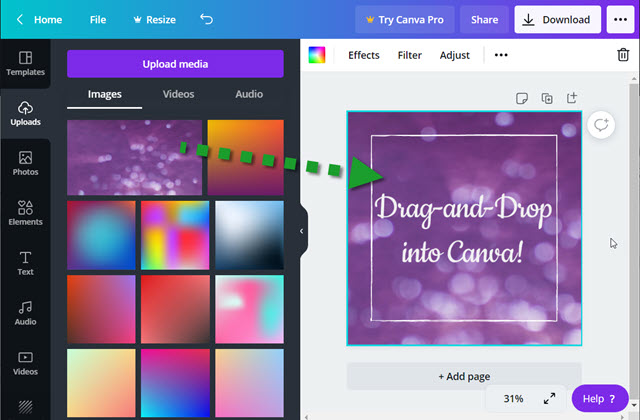







No Comments